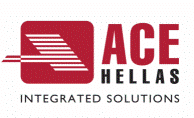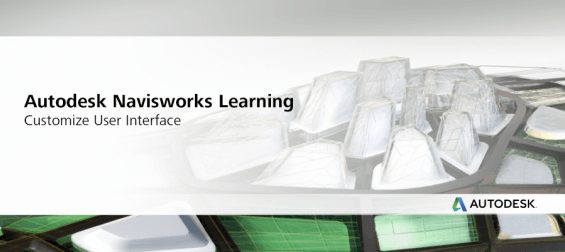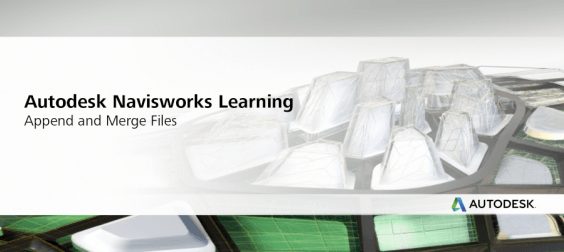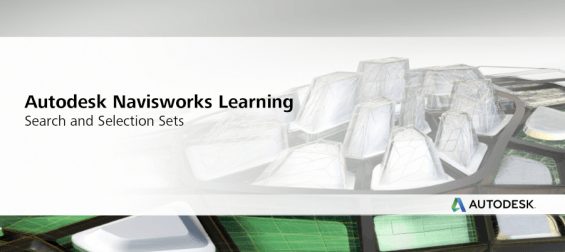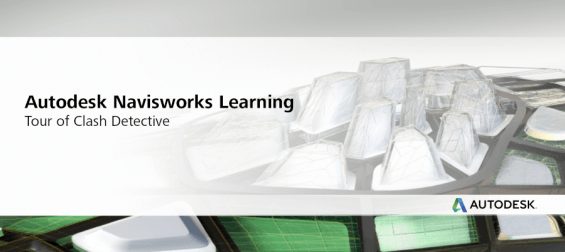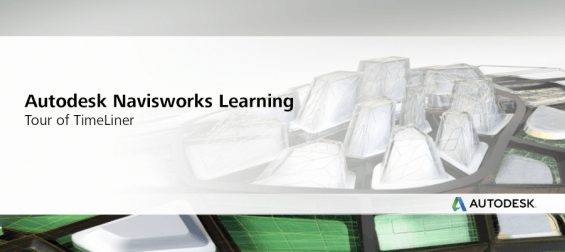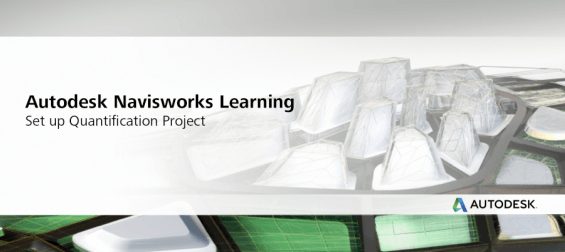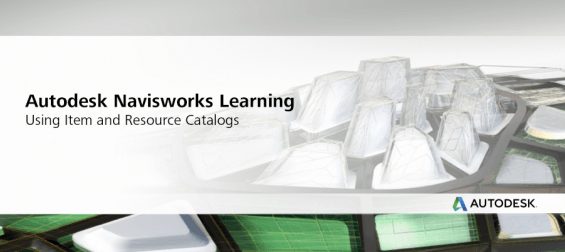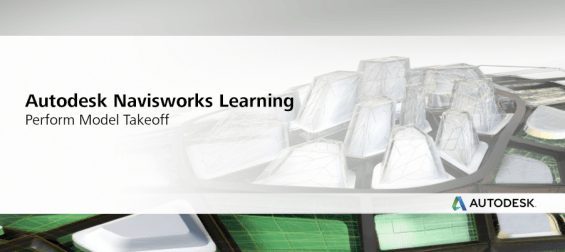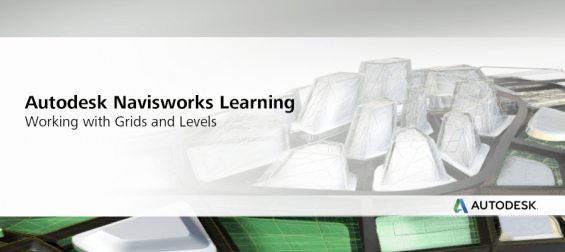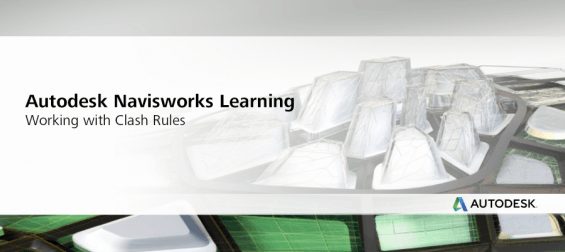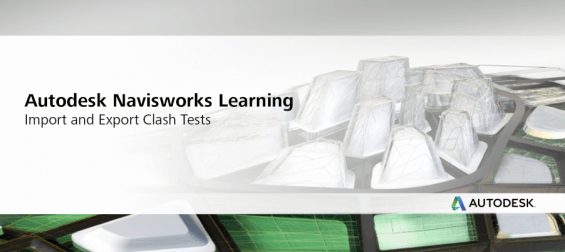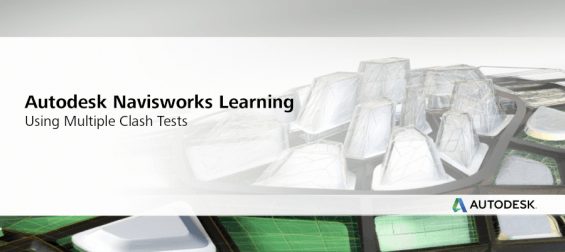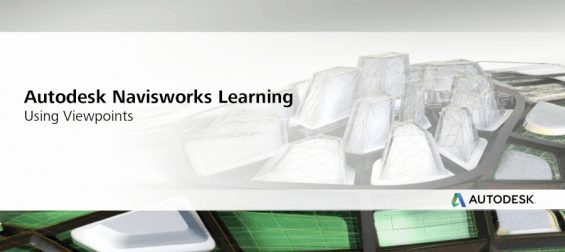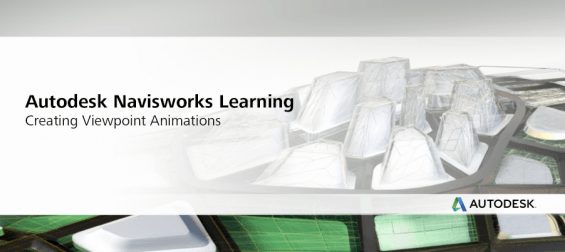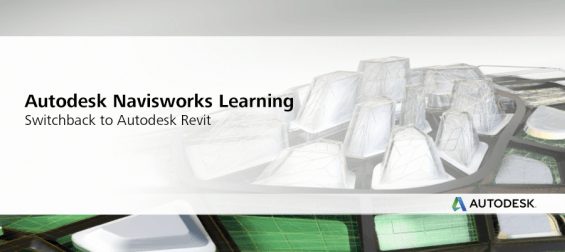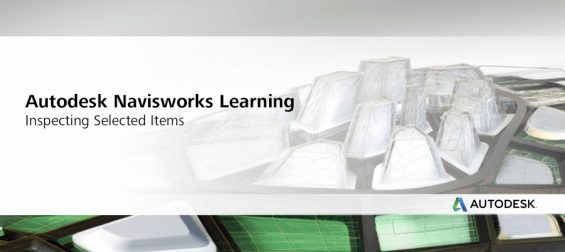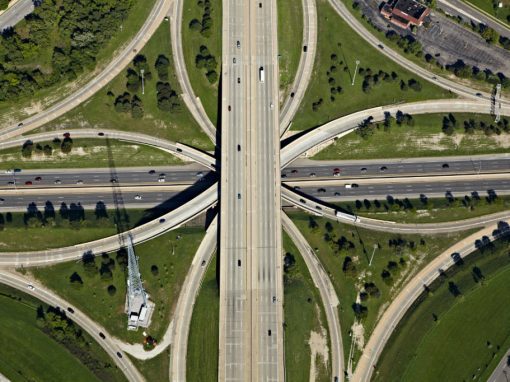Autodesk Navisworks - Videos
Project planning and review software for AEC professionals
Essential Skills Videos
The Essential Skills videos demonstrate basic workflows that you will encounter as you use Autodesk Navisworks, and will help you to optimize your project workflow.
Click the links below to browse the collection of learning videos available for Autodesk Navisworks.
|
|
This video shows you how to customize the ribbon, toolbars, and dockable windows, and save and reuse your preferred layout as workspaces, thus enhancing your productivity in Autodesk Navisworks. |
|
|
This video shows you how to append and merge multiple files into a single Autodesk Navisworksproject. |
|
|
This video shows you how to create intelligent groups of objects in Autodesk Navisworks using search and selection sets. This makes it easier to review and analyze your project at each stage, and can save you a lot of time. |
|
|
This video shows you how to navigate and understand Clash Detective. Clash Detective enables you to identify clashes between objects in your model, so that you can resolve problems at the design stage. |
|
|
This video shows you around TimeLiner. TimeLiner enables you to connect a Navisworks model to an external project schedule, then attach scheduled tasks to model items and create a simulation to virtually construct your project. |
|
|
This video shows you how to set up your Quantification project. |
|
|
Using Item and Resource Catalogs This video shows you how to use Items and Resource Catalogs, which contain the groups, disciplines and materials you need to complete a Quantification project. |
|
|
This video shows you how to perform a model takeoff. |
|
|
This video shows you how to work with Grids and Levels. A grid is a set of lines that helps you to navigate and identify locations in a model. Grid systems can be applied to models in Revit before importing them into Autodesk Navisworks. |
|
|
This video shows you how using clash rules can reduce the number of results returned when you run a clash test in Navisworks. |
|
|
In this video you will learn how you can reuse clash tests across Navisworks projects, by exporting the tests you’ve set up and importing them into other models. |
|
|
In this video you will learn how using multiple clash tests can improve your clash identification inAutodesk Navisworks. |
|
|
This video shows you how you can set up and save multiple viewpoints of your Navisworks project. This means you can jump to preset viewpoints without having to navigate there each time. |
|
|
This video shows you how you can create animations that record your movement around your project in Navisworks. |
|
|
This video shows you how you can work with Revit models in Navisworks. You’ll learn how to open Revit files in Navisworks, see how the Revit properties are imported with the model, and learn how to improve your workflows with the switchback functionality. |
|
|
This video shows you how to inspect selected items in Autodesk Navisworks. You can inspect a selection from the Selection Tree or Scene View. Alternatively, choose a Selection Set or a Search Set. You can then zoom the selection to display it within the model, or modify it by deselecting objects and adding property definitions. |